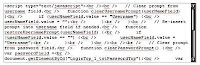DOS Batch Script to upload file to multiple dotCMS environments via cadaver
Update: Friday 11 March 2011, 11:56:08 AM, added instructions for use with Eclipse. I also announced this script on the dotCMS Yahoo Group.
Friday 11 March 2011, 03:20:15 PM added section about STATUS_ACCESS_VIOLATION error.
In dotCMS, one of the most tedious activities for a developer is to use the dotCMS Admin UI to navigate to a file (
It is for this reason that in my current project I have used .vtl files everywhere possible to store content/code that is a developer's responsibility. This means two things.
Prerequsites.
Friday 11 March 2011, 03:20:15 PM added section about STATUS_ACCESS_VIOLATION error.
In dotCMS, one of the most tedious activities for a developer is to use the dotCMS Admin UI to navigate to a file (
.vtl for example), open it for editing, make your change and then publish the change. Depending on how snappy your environment is, everything bar the actual editing can take a minute or more. Now multiply that by the 30, 40, 50, 100 edits you might need to make in one work day, especially during a test-debug cycle.It is for this reason that in my current project I have used .vtl files everywhere possible to store content/code that is a developer's responsibility. This means two things.
- It is very easy to use Cadaver and a script to upload new and changed files.
- I can use my favourite text editor or IDE to edit the VTL files.
- Eclipse has a plugin for editing Velocity files: Veloeclipse. Unfortunately, apart from syntax highlighting and HTML auto-complete, none of the other functions seem to work since Galileo (at least), like auto-complete for macros or Velocity/Java objects.
- UltraEdit has a wordfile for Velocity on its extras page (to allow for syntax highlighting).
Prerequsites.
- You are using a local project (directory structure) to store files (such as VTLs, JS, CSS etc) which you then upload to dotCMS. Your project directory structure must match the folder structure you are using in dotCMS (if not, stop reading this post because my script will not help you). It would also be really good if you are using a source control system (good like you being off Santa's nice list if you don't).
- Have Cygwin installed and, um, be running Windows. :)
- Make sure that your Cygwin install includes Cadaver. Cadaver is now included with Cygwin, so it should already be there if you recently installed/updated Cygwin. Make sure by entering the command
cadaver. If you seecommand not found, then grab cadaver and unpack it into/usr/bin. - Make sure you have set up your
.netrcfile with credentials for each environment as described in my post Using webDAV and Cadaver with dotCMS. - Save the script below as a DOS batch file - into the root of your project directory - and edit only the section underneath the line
:: Change these to suit your project.
environmentLabelXandenvironmentX. Add as manyenvironmentLabelXandenvironmentXpairs as you want - one for each environment you want files to be uploaded to. Make sure to increment X for each pair.max. Edit the lineset max=3to make the number match the number of environments you have just defined.PATH_SUFFIX. Within dotCMS, we have put all of our content inside a "root" directory that is not matched by our project directory structure. For example, our CSS file would behttp://dev.example.com/rootDir/css/styles.cssbut in our project directory, this file would be found atPROJECT_DIR/css/styles.css. If you have such a root, store it inPATH_SUFFIX. Otherwise, leave it blank if you put all your files into the highest folder level within dotCMS.
- This script can be used by itself (it is a DOS Batch after all, and the only argument it needs is the absolute path to the file being uploaded) or in conjunction with an editor/IDE that knows how to execute external commands. Both UltaEdit and Eclipse can do this. Below are the instructions for using the script with UltraEdit or Eclipse.
- To use it with UltraEdit, follow these instructions to add it to the Tool Configuration.
- In the menu bar, select Advanced > Tool Configuraiton > Insert.
- On the
Commandtab enter the following.
- Menu item name:
Upload current file with Cadaver. - Command line:
C:\path\to\your\script.bat %f.
- Menu item name:
- On the
Optionstab, enter the following.
- Program Type:
DOS program. - Tick "
Save active file"
- Program Type:
- On the
Outputtab, enter the following.
- Command Output (DOS Commands):
Output to list box. - Tick "
Show DOS box" - Tick "
Capture Output" - Replace selected text with:
No replace.
- Command Output (DOS Commands):
- Now, after you have edited a VTL file (or CSS, JS etc) in UltraEdit, select
Advanced > Upload current file with Cadaveror just use the keyboard shortcut UltraEdit gives to each of those (a control+shift+x shortcut).
- To use it with Eclipse, follow these instructions to add it as an external tool.
- In the menu bar, select Run > External Tools > External Tools Configuration.
- Click the icon for New Configuration.
- Enter name:
Upload current file with Cadaver. - Enter location:
c:/path/to/your/batch.bat. - Enter arguments:
${resource_loc}. - Click
close. - In the menu bar, select Run > External Tools > Oragnize Favourites...
- Click
add. - Tick the Launch Configuration you just created.
- Click
OK. - If you have multiple External Tools Favourites, you can change the order in which they appear here. This will affect the keyboard combination you use to access each one - changing the number used for the last key, 1-9 etc.
- Click
OK. - Now, after you have edited a VTL file (or CSS, JS etc) in Eclipse, select
Run > External Tools > Upload current file with Cadaveror just use the keyboard combination Eclipse gives to each of those (Alt, R, E, 1-9).
- To use it with UltraEdit, follow these instructions to add it to the Tool Configuration.
:: Change these to suit your project. set environmentLabel1=DEV set environmentLabel2=Staging set environmentLabel3=PROD set environment1=http://dev.example.com/webdav/autopub/dev.example.com set environment2=http://staging.example.com/webdav/autopub/staging.example.com set environment3=http://prod.example.com/webdav/autopub/prod.example.com SET MAX=3 SET PATH_SUFFIX=rootDir/ :: Do not change below here. SET WORKING_DIR=%cd% SET WORKING_DIR=%WORKING_DIR:\=/% SET FILENAME=%~nx1 SET FULL_PATH=%~dp1 SET FULL_PATH=%FULL_PATH:\=/% SET RELATIVE_PATH=!FULL_PATH:%WORKING_DIR%/=! echo File: %1 echo FTP file name: %FILENAME% echo Using relative path: %RELATIVE_PATH% echo Using full path: %FULL_PATH% For /L %%i in (1,1,%MAX%) Do ( echo. echo. echo. echo. echo ======================================================================= echo Transferring to !ENV_LABEL_%%i! echo open !ENV_%%i! > %temp%\%~n0.cadaver echo lcd %FULL_PATH% >> %temp%\%~n0.cadaver echo cd %PATH_SUFFIX%%RELATIVE_PATH% >> %temp%\%~n0.cadaver echo mput %FILENAME% >> %temp%\%~n0.cadaver echo bye >> %temp%\%~n0.cadaver c:\cygwin\bin\cadaver.exe --tolerant < %temp%\%~n0.cadaver ) EndLocalSo there you have it. A DOS Batch script that you can use to upload a file to multiple dotCMS environments at the same time. Use it by itself on the command line or use with a tool like UltraEdit or Eclipse that understands how to run external commands.
STATUS_ACCESS_VIOLATION
Occasionally, I see this error from running the script.1 [unknown (0xCA8)] cadaver 7944 exception::handle: Exception: STATUS_ACCESS_VIOLATION - 557182 [unknown (0xCA8)] cadaver 7944 open_stackdumpfile: Dumping stack trace to cadaver.exe.stackdump dav:!> open http://staging.example.com/webdav/autopub/staging.example.comIt also leaves me with a
cadaver.exe.stackdump just under 1MB. I can just re-run the command and clear up the stackdump, but I sure would like to know if there is a way to stop them from happening.